CHAPTER 1
Deployment Strategy and Details
The deployment process for Windows NT Workstation 4.0 consists of several distinct phases, including the following:
- Assemble executive and planning teams
- Review Windows NT Workstation 4.0
- Identify the preferred network-client configuration
- Prepare the planning and support teams
- Perform lab tests of the client configuration
- Plan the pilot rollout
- Conduct the pilot rollout
- Finalize the rollout plan
- Roll out Windows NT Workstation 4.0
Not all of these tasks may be necessary for your organization.
Acquiring Resources
This phase involves gathering the resources, including equipment, software, and staff, to properly plan for testing and evaluating Windows NT Workstation 4.0. Members of the support team should receive training during this phase.
Assemble the Teams
The steps involved in deploying Windows NT Workstation are performed by the following teams:
Executive Team
The executive team includes the deployment project manager (usually the head of the Information Systems department) and members of the executive committee of the corporation. This team must include one or more individuals with decision-making authority for organization policies and procedures.
Planning Team
The planning team includes the deployment project manager, key installation team members, and a representative from the support and training teams.
Installation Team
The installation team includes technicians and individuals who will be conducting the installation. This team must include a specialist in 32-bit applications who can evaluate the proposed Windows NT Workstation 4.0 configuration for compatibility.
Training Team
The training team includes individuals responsible for user training.
Support Team
The support team includes staff from the help desk or support department, and select individuals from the planning team. This team develops a plan for supporting Windows NT Workstation 4.0 during and after deployment, integrating new methods and processes as needed into the existing support scheme.
In many cases, team members must continue with their regular work, in addition to working with their assigned deployment teams. Make sure you have the support of their managers, and that adjustments can be made to their regular work loads as needed.
The composition of the installation, training, and support teams depends in large part on the early decisions made by the executive and planning teams. Therefore, the first teams to be assembled are the executive and planning teams.
Executive and Planning Teams
The deployment project manager participates on the executive team and leads the planning team. This individual is usually the head of the Information Systems (IS) department; however, the executive committee may find another individual to be more appropriate, depending on the organization.
When setting up the planning team, it is important to include a set of individuals representing the groups involved in the deployment process. This includes people from the corporate support and employee training departments, the corporate standards committee, and key installation team members. Individuals from the finance and accounting groups will need to take part in planning and evaluation later on, but need not be assigned to the team for the full duration of the deployment process.
The executive and planning teams make top-level decisions, including the decision to purchase and deploy Windows NT Workstation. They may also decide which computers should have Windows NT Workstation installed on them, and which computers should run other operating systems, such as Windows 95. Once these decisions are made, these teams can assemble the remaining teams, and continue to oversee the deployment process.
Installation Team
The installation team is busy long before the final deployment. This team sets up the lab, and then uses it to test the deployment process. During this phase, the installation team, together with the planning team, has the opportunity to fine-tune the chosen configurations of Windows NT Workstation.
While testing the deployment process in the lab, the installation team creates a detailed checklist that can be used during the pilot and final deployments. Because the installation team is likely to increase in size for the final rollout, the checklist should include enough information to be useful to those who did not participate in the testing phase.
The Installation team should include an applications expert who can evaluate 32-bit applications running with Windows NT Workstation 4.0.
Training Team
For the deployment to be successful, the users need to know the advantages of the new operating system, and how to use its features to make their jobs easier. The training team is responsible for providing this knowledge to the users.
You can either hire a training vendor to act as the training team, or assemble the team from employees in your organization. Let this team know what configuration of Windows NT Workstation you have chosen, and keep them informed of any refinements you make to that configuration during the lab test phase.
Your Training team can use the materials provided by Microsoft Authorized Technical Education Centers (ATECs) as a basis for their user training course. In addition to developing and presenting the training class, the training team also sets up the lab or classroom with computers for training.
Support Team
The support team develops a plan for supporting Windows NT Workstation 4.0 during and after deployment. The Support team should become familiar with the Windows NT Workstation product documentation and the Windows NT Workstation 4.0 Resource Kit before Windows NT Workstation is actually deployed. Team members can receive instruction at a Microsoft Authorized Technical Education Center and participate the Certified Professional program. Call (800) SOLPROV (or (800) 765-7768) for information about authorized training offered for Windows NT Workstation 4.0 and the Certified Professional program, and for referral to a local Microsoft Solution Provider Authorized Technical Education Center (ATEC).
If Microsoft Systems Management Server is available, the support team should also be familiar with the Help Desk and Diagnostics features of Systems Management Server. Systems Management Server is a separate product available from Microsoft.
Conduct a Sample Inventory
You will need to survey a representative sample of your organization to identify the hardware and software typically used on client and server computers. By doing this sample inventory of your organization's active equipment, you can accurately simulate the organizational environment in the lab. Such a simulation helps you make broad decisions about your organization's computing infrastructure, such as which network protocols to use, or which desktop configuration best fits the applications used in your organization. Simulating the network environment also helps you configure client computers for use in a mixed environment of operating systems, servers, and network protocols.
When you are ready for final deployment, you will need a more complete inventory of the computers in your organization. The longer the time between inventory and deployment, the more chance there is for components to be replaced, or disk space filled, in the interim. These changes could cause the installation of Windows NT Workstation to fail. For best results, a complete and accurate inventory should be performed just before deployment.
Software management tools are available to help you ascertain the hardware and software configurations of computers on your network. For detailed information about a large number of computers on a network, use a system management program such as the Microsoft Systems Management Server to conduct the inventory.
Test Lab
The test lab is used to test the deployment process. It can also be used to test the configurations you have chosen for various groups of computers in your organization, including any applications.
Set aside a physical space for this lab, and acquire a mix of computers that accurately reflects your organization's computing environment. Be sure there are computers to represent every kind of hardware used in the computers to which you will deploy Windows NT Workstation - for example, if your organization uses five different models of computer, from two different manufacturers, include all five models in the lab. If you are currently running Windows for Workgroups on some computers and another operating system on others, make sure that both operating systems are represented in the lab. Likewise, make sure that the peripherals used with the computers to which you will deploy Windows NT Workstation are present in the lab. In addition, try to duplicate variables such as free disk space.
If your organization uses portable computers that dial in from remote locations, or if you use additional servers or mainframe computers for business data, give the lab computers full access to the network and an analog phone line.
You'll also want to make sure you have enough disk space on a test server to implement the rollout.
Test Windows NT Workstation 4.0 features in the lab with all of the applications used in your organization, before performing the pilot installation. Maintain a complete list of any problems found in the testing lab.
Executive Review of Windows NT Workstation
The executive and planning teams need to make informed decisions as to when Windows NT Workstation will be deployed in the organization. They also need to decide whether to install Windows NT Workstation on all computers, or only on certain computers. The product documentation for Windows NT Workstation and the Windows NT Workstation Resource Kit provide much of the information these teams need. In addition, they should review information available online, including the following:
Online service
How to access
World Wide Web on the Internet Point your WWW browser to
WinNTNews Point your WWW browser to:
CompuServe Go to the Windows NT forum.
America Online Use the Windows NT Workstation folders under software/operating systems/Windows/Windows NT
FTP on the Internet Type
GEnie Download files from the WinNTnews area under the Windows NT Workstation 4.0 RTC.
Note especially the Windows NT Workstation Advantage paper, published by the Microsoft Windows NT Product Team. This is available on. It can also be faxed to you from Microsoft's sales department. Call 1-800-936-4200 and ask for part number 098-60928.
The executive and planning teams might also want to review the total cost of ownership, migration, and productivity studies published by analysts such as Gartner Group, Inc. and the Meta Group.
Decide on the Preferred Client Configuration
With the planning and installation teams assembled and educated about Windows NT Workstation 4.0 capabilities, determine the preferred network configuration and preferred feature set for these client computers. The teams will use this configuration for evaluation and testing, prior to full implementation of Windows NT Workstation 4.0 in your organization.
Starting with the ideal configuration, which uses the most functional and best-performing client software, evaluate each feature against your organization's needs and environment to determine whether the feature is appropriate and compatible.
You may want different configurations for different groups. For example, the marketing group might need different features and applications than the human resources. If you are considering different configuration alternatives, repeat the evaluation for each configuration.
The following sections describe feature options and decisions to evaluate in specifying the network client configuration.
User Interface
Use the new Windows NT Workstation 4.0 user interface to provide ease of use and maximum functionality in accessing Windows NT Workstation 4.0 features. Because this interface is the same as that for Windows 95, users can move easily between the two operating systems. The new interface offers significantly more functionality and efficiency, and is installed by default.
However, if a rapid migration is required, and training is not immediately available, you might prefer to use the Windows 3.x Program Manager Interface. To do so, install the Windows 3.x File Manager and Program Manager.
Network Protocols
For best performance, all networking protocols and services in Windows NT Workstation are completely 32-bit. These include TCP/IP, support for the Internet, Dial-Up networking, NetBEUI, peer-to-peer networking, Client Services for NetWare (with support for NetWare NDS networks), and more. Organizations can enjoy the following benefits from this rich set of integrated networking support:
- Easy installation and integration with existing network systems.
- Faster data I/O across the network ¾ ideal for taking advantage of client-server applications.
- Greater stability than real-mode redirectors.
- More than one redirector can be run at one time, thereby enabling access to servers for multiple networks without having to reload the operating system for a new network client.
For example, a Microsoft Windows NT Workstation client can access both NetWare servers and existing mainframe servers at the same time.
- Seamless networking in the Windows NT Workstation 4.0 user interface; users can browse the server for multiple networks in Network Neighborhood, all within the same name space - users don't need to know which type of network they are browsing.
TCP/IP
To provide the best network interoperability over WANs and network routers, include TCP/IP in your ideal configuration. The 32-bit TCP/IP stack included with Windows NT Workstation incorporates both SLIP and PPP. Microsoft TCP/IP, in combination with Windows NT Workstation, provides a scalable solution for enterprise networks that include a mix of system types.
When TCP/IP is used as the enterprise networking protocol, an IP addressing scheme is needed for your organization. If your servers run Windows NT Server, you can use Dynamic Host Control Protocol (DHCP) and Windows Internet Naming Service (WINS) for easy TCP/IP address management. With DHCP, administrators can centrally define global and subnet TCP/IP parameters for interconnected networks. The DHCP service dynamically configures the IP address and subnet mask of each workstation. For name resolution on TCP/IP internetworks, use WINS Servers or LMHosts files.
Windows NT Workstation allows users to run with more than a single IP address at the same time when using Remote Access Services.
When TCP/IP is used as a transport protocol with Windows NT Workstation, computers can communicate with other kinds of systems such as UNIX workstations and servers, or an IP configured printer, without additional networking software.
NetBEUI (NetBIOS Extended User Interface)
NetBEUI is a small, efficient, and fast protocol tuned for small LANs. It is designed to support department-sized LANs consisting of 20 to 200 workstations. NetBEUI does not support traffic across routers, but provides for both connectionless and connection-oriented traffic on a single network segment. NetBEUI is self-configuring and self-tuning. It can be installed and bound to a network card automatically when Windows NT is installed.
NWLink IPX/SPX
Windows NT includes the NWLink protocol, which is an implementation of the internetworking packet exchange (IPX) and sequenced packet exchange (SPX) transport protocols used by NetWare. NWLink NetBIOS is a Microsoft-enhanced implementation of Novell NetBIOS, and transmits Novell NetBIOS packets between a NetWare server running Novell NetBIOS and a Windows NT computer, or between two Windows NT computers.
The Microsoft implementations of the IPX, SPX, and Novell NetBIOS protocols can seamlessly coexist with other protocols on the same network adapter card.
For instructions on configuring NWLink, see Help.
DLC (Data Link Control)
The DLC protocol provided with Windows NT is used primarily to access IBM mainframe computers, rather than for general networking on Windows NT. For example, Microsoft SNA Server for Windows NT uses the DLC protocol device driver when communicating with mainframes on the token ring interface. DLC is also used to connect to printers that are connected directly to a LAN, rather than to a specific computer.
Windows NT DLC allows Windows NT computers to connect to IBM mainframes using 3270 emulators. You can also connect to IBM AS/400 computers using 5250 emulators. DLC works with either token ring or ethernet media access control (MAC) drivers.
The DLC protocol works with Windows NT-based programs and with MS-DOS-based and 16-bit Windows-based programs.
AppleTalk Protocol
The AppleTalk protocol is used to deliver data to a network destination when a Windows NT Server computer configured with Windows NT Services for Macintosh is available on the network. This makes it possible for PCs and Apple Macintosh workstations to share files and printers.
The AppleTalk protocol is also used by software application developers who are creating cross-platform applications for Windows NT and the Macintosh. When used for transferring files across Ethernet or for remote debugging in this way, Windows NT Server Services for Macintosh is not required on the network.
Other 32-Bit Network Protocols
If you are using another type of network, contact your network vendor regarding the availability of 32-bit, protected-mode network client software. Solutions are available for Banyan Vines networks, and several vendors distribute NFS (network file system) solutions for better integration with UNIX-based systems.
Remote Access Service (RAS)
Windows NT Remote Access Service (RAS) client software gives the user access to server-based dial-in packages such as Windows NT Server Remote Access Service, Novell NetWare Connect, and Shiva NetModem. Once the connection is made from the RAS client to the server-based dial-in package, users at remote sites can use the network as if their computers were directly connected to the network. RAS can also be used to connect to remote client computers that have inbound modems.
With some additional configuration of protocols and software on the client computer, RAS provides additional security for remote dial-up connections. The Point-to-Point Protocol (PPP) and Serial Line Internet Protocol (SLIP) are supported in RAS.
Remote Access Service contains the following components:
- Remote Access client, which allows a computer to dial in to a remote access server and use the resource on a LAN. This component can be installed on a Windows NT Workstation computer.
- Remote dial-in functionality, which allows one inbound remote connection at a time. This component can be installed on a computer running Windows NT Workstation 4.0 that has a modem configured for inbound calls.
- PPP, which is a set of industry-standard framing and authentication protocols. Computers running Windows NT Workstation 4.0 can dial into remote networks through any server that complies with the PPP standard.
- SLIP, which is an older protocol that does not support authentication as part of the protocol. SLIP connections typically rely on text-based logon sessions. Encryption and automatic network parameter negotiations are not supported.
Mobile Computing Features
Windows NT Workstation 4.0 has features that support mobile computing and also allow users to switch between portable and docking-station configurations. The features you choose will depend on the particular hardware and working needs of your mobile-computing users. Some of these features are not installed by default, but can be specified in the installation process during Network Setup. Or, they can be configured later, using control panel network settings.
The following mobile computing features might be useful in your organization:
- u Hardware Profiles
- u Remote Access Service client software for dial-up connection to the organization's network
- u Windows NT Workstation 4.0 Briefcase for synchronizing files between computers
- u Direct Cable Connection for directly linking two computers
- u Remote mail and deferred printing, for working away from the main office
- u Broader support for PCMCIA cards
- u User profiles to provide a custom desktop for each user, no matter where users log on to the network
Network Monitor Agent
The Network Monitor Agent on a Windows NT computer collects and displays statistics about activity detected by the network card in the computer. Users can then view these statistics at a computer running Network Monitor Agent. Administrators can use SMS and Network Monitor to collect statistics from computers that are running Network Monitor Agent. This data helps administrators perform routine troubleshooting tasks, such as locating a server that is down or that is receiving a disproportionate number of work requests.
Recommended Features for Network Clients
The following optional features define how Windows NT Workstation 4.0 will be installed and administered in your organization. These features are recommended for your preferred configuration.
- User-Level Security
- User Manager
- User Profile Editor
- Remote Administration
- Peer Resource Sharing Services
- Windows Messaging
- Separate Memory Spaces For 16-Bit Applications
User-Level Security
User-level security is based on user account lists stored on servers running Windows NT Server or Novell NetWare. The user accounts specify which users have access rights on the network. Windows NT Workstation 4.0 passes on a user's request for access to the servers for validation. Pass-through user-level security protects shared network resources by requiring that a security provider authenticate a user's request to access resources.
Users and groups have access to local shared resources (including the Registry). User-level security is required for remote administration of the Registry and for network access to full user profiles. User-level security includes the following features:
- Users can specify access rights for individuals and groups to shared resources.
- User access is validated based on user accounts on a Windows NT domain, or on a Novell NetWare server, via the bindery.
- User-level security is required for remote administration of the Registry and for network access to full user profiles.
- Optionally, share-level security can be used to protect files on Windows NT networks or Windows NT Workstation 4.0 peer networks to protect an individual's data on a computer that is used by more than one person.
- Protection for line-of-business applications is provided to keep users from accidentally - or purposely - installing their own applications, or modifying existing ones.
User Manager
User Manager allows you to edit and control individual user accounts and policies from a central location. A user with Administrative privileges can use the User Rights Policy Editor to define policies for the local workstation, such as which user accounts can be used to access the local workstation from the network.
Use the Account Policy Editor to set password restrictions and account lockouts.
User Profile Editor
User profiles allow multiple users sharing a single computer to customize their desktops and have those custom settings loaded at logon. Conversely, a single user can move between computers using the same profile if the administrator stores that profile on the server.
The administrator can control whether the users can change profile settings (that is, the appearance of the desktop, automatic network connections, etc.). An administrator can also use profiles to require that a mandatory desktop configuration be loaded each time a user logs on.
A local profile is created by default when a workstation user account is created. User profiles are not needed when only one person uses the computer, or when a custom desktop adds no value. If user profiles are not enabled, the logon process is shortened slightly, because the system does not need to locate and load the profile.
To use the User Profile Editor, a Windows NT Server must be available.
Remote Administration
To administer a computer's Registry from a remote computer, you must join a Windows NT Domain and log on with an account that is part of a Domain Admins group. Remote administration capabilities allow you to conduct a variety of tasks remotely over the network. These include administering the file system, sharing or restricting directories, and querying and making changes to the Registry.
Only members of the Domain Admins Group can use the Remote Registry service of Windows NT Workstation 4.0.
Peer Resource Sharing Services
Peer resource sharing services allow a client computer to share files and resources such as printers and CD-ROM drives with other computers. Peer resource sharing can reduce the traffic and disk space required on central servers by leveraging the power of individual computers. If users are allowed to share local resources on their computers, then peer resource sharing can save network traffic and hard disk space on the server. Remember, however, that Windows NT Workstation has a limit of 10 possible inbound connections to other client computers.
Whether to use peer resource sharing services depends on your site's security needs. For central control, or to prevent users from turning on this feature, use the User Rights Policy Editor.
Security for peer resource sharing services takes the form of user-level security based on the user accounts on a Windows NT Server or NetWare network. If you don't have servers to provide security validation or don't want to use user-level security, you can use share-level security, with each user implementing security and a password scheme on the local computer. Share-level security is set on a directory-by-directory basis.
A Microsoft Windows NT Client Access License is required if the computer will be connecting to servers running Windows NT Server. For information on client access licenses, contact your Microsoft reseller.
If you want, you can maintain centralized control. You can prevent users from turning on peer-to-peer networking. To do so, use the following procedure to disable peer resource sharing.
To disable peer resource sharing
- 1.On the Windows NT Server, start the User Rights Policy Editor in the User Manager for Domains Utility.
- 2.Select the Show Advanced User Rights checkbox.
- 3.Select Create Permanent Shared Objects.
- 4.Remove any groups from the Grant To box.
- 5.Click OK.
Windows Messaging
The new Windows Messaging feature in Windows NT Workstation 4.0 manages all messaging information in one place, with a single inbox for electronic mail and other messages. In addition, Windows NT Workstation 4.0 comes with a complete small-business mail system - that is, a mail client and a post office - which allows users to exchange electronic mail through a single post office. This mail client integrates well with Microsoft Mail servers, and the post office can be upgraded to provide an enterprise-wide mail system.
You can also use a variety of other mail or messaging systems through Windows Messaging, as long as they use a MAPI 1.0 driver. If you have an existing mail system that doesn't use a MAPI 1.0 driver, you can continue to use that mail system without running the Windows Messaging capability.
Separate Memory Spaces for 16-Bit Applications
Windows NT Workstation allows you to run all 16-bit applications in Multiple Virtual DOS Machines (MVDMs). This ensures that an error in one application will not affect other applications, or bring down the entire operating system.
For compatibility issues, some older applications may need to run in shared memory spaces. Test your older line of business applications against MVDMs to decide whether to keep this feature in your ideal client configuration.
Set Up the Test Lab
Using the preferred client configuration specified in the previous phase, proceed with installing the configuration in the lab for testing and evaluation. Because only the client-computer configuration is being installed, this test only determines whether the preferred configuration performs as expected. If you are upgrading an existing network, determine whether the preferred configuration is compatible with your current line-of-business applications and processes.
Depending on how the test installation proceeds, it may be necessary to modify the configuration, by either adding or removing selected features. If more than one configuration is being considered, side-by-side evaluations of different configurations can be performed to help determine which one works best.
This phase in the deployment process involves four significant efforts:
- Preparing the test lab
- Installing Windows NT Workstation on a test computer
- Testing the preferred client configuration
- Restoring the system to test the restoration process
Prepare the Test Site and Equipment
In the space allotted for the test lab, the installation team should perform the following tasks:
- 1.Make sure the test computer meets your organization's standards and the Windows NT Workstation 4.0 minimum standards for operation: a 486 or higher processor with 12 MB RAM and 90 MB of free disk space. If not, perform the hardware upgrades now.
- 2.Defragment the hard disk and scan it for viruses.
- 3.Back up and verify key data and configuration files, such as INI, Autoexec.bat, and Config.sys files. Also back up the Windows and DOS directories, and all files in the root directory. Make a system startup disk containing Command.com, Sys.com, and Fdisk.exe.
Install Windows NT Workstation on Test Computers
Once the test computers are in place and have been prepared for the installation of Windows NT Workstation, the installation team should proceed with the following steps:
- 1.Make sure that the current network client software and connections are functioning properly. Working from a checklist of inventoried applications, make sure that all important applications operate correctly on the test computers before installing Windows NT Workstation.
- 2.Install Windows NT Workstation on one or more test computers, following the directions in the product documentation and using the preferred client configuration identified in the previous phase.
Test the Preferred Configuration
After you've set up your test computers with Windows NT Workstation 4.0, you'll need to run a variety of tests to make sure that the operating system runs correctly on your network and that you can still perform all of your usual tasks. The planning and installation teams should both be involved in this step.
Use your own testing methodology or test the following to verify correct system operation:
- Can you connect to and browse the network?
- Can you print both locally and across the network?
- Can you perform the core operations of each line of business application locally and on the network (including opening, closing, and printing)? Test all mission-critical applications for proper function.
- Can you shut down successfully?
- If you have several test computers, compare your old client configuration from your previous operating system and your new preferred configuration running Windows NT Workstation 4.0. Compare the two in terms of the following:
- Functionality for administering the computer
- Performance for local disk/network/application actions
- Ease of use for performing common tasks
- Stability of the computer under stress
- Compatibility with applications and hardware
If the specified client configuration did not work as expected, modify and document the differences until a working preferred client configuration is installed. Try removing related features from the proposed configuration as a solution. Document any changes made to the original configuration.
If the preferred client configuration works as expected, you may also want to conduct additional testing of the optional software features and components in Windows NT Workstation 4.0. This can help you determine whether you are running Windows NT Workstation 4.0 optimally. For this kind of testing, conduct side-by-side evaluations on two computers, changing individual features on each one, to determine the following:
- Performance in terms of responsiveness and throughput
- Ease of use
- Stability
- Compatibility
- Functionality
Ensure that you have identified a configuration that meets the needs of all the different hardware configurations used in your organization. Note which options you want to predefine as entries for an answer file. The answer file can then be used to automate the installation process.
Test the Restoration Process
After thorough testing of the preferred client configuration, completely restore all test computers to the previous client configuration and document the process. The degree to which you need to test and restore the computer depends on the tools available.
- 1.Perform a complete restoration of operating system files and system capabilities for your old client configuration on the computer running Windows NT Workstation 4.0. If you need to automate the restoration, consider using a commercial backup program, instead of using File Manager or MS-DOS commands to copy files.
- 2.Evaluate the restoration process for problems. Document the process and the modifications made.
- 3.Have all members of the installation team participate in installing the preferred configuration on a variety of hardware
.
Plan the Pilot Rollout
Once you have identified ideal client configurations for Windows NT Workstation, you will need to plan your pilot rollout. This will include planning and lab-testing work. This phase involves three major efforts:
- Deciding how to automate the installation
- Determining pilot rollout logistics
- Preparing the user training plan
Automating Installation
Automating the installation is a key step in reducing the cost of migration. The method of setup automation will depend upon the existing network infrastructure, the number and variety of computers to be upgraded, and the schedule for deployment, among other factors. Based on these criteria, the following options can help you smoothly deploy Windows NT Workstation:
- Use Setup Manager to create unattended answer files.
- By creating an unattended answer file with predetermined answers for installation questions, the installation process can run from start to finish with limited or no user intervention.
- Use management software such as Microsoft's Systems Management Server.
Management software allows you to "push" the installation from the server, so that you can install Windows NT Workstation 4.0 on an individual personal computer without ever touching the computer. This allows a small Installation team to deploy Windows NT Workstation to a large number of computers in a short period of time. In addition, this method requires little or no work on the part of the end users, allowing them to stay focused on productive work for the organization. Relieving the end users of the installation task also eliminates a potential source of installation errors.
This method is only possible with a system management program such as Microsoft Systems Management Server. If you plan to use system management software in automating the installation, make sure this has been acquired and tested.
Since you can use Systems Management Server to gather the detailed information about the resources already in use on your network, you might want to begin using it during the earliest stages of the deployment process. You can then use it later to simplify the pilot and final rollouts.
- Modify login scripts, or send embedded setup scripts in e-mail.
You can automate the installation process by editing the login script for the user, or sending a link in electronic mail to a batch file that runs Windows NT Workstation 4.0 Setup. In these cases, the user only needs to log on or double-click an icon to start the installation.
The Sysdiff utility allows you to record the variations between a standard retail installation of Windows NT Workstation and a customized version. If the difference file created by Sysdiff is available during setup, the Setup program applies the differences automatically.
Use Sysdiff to include applications in your customized installation of Windows NT Workstation. The Sysdiff utility is discussed in Chapter 2, "Customizing Setup."
- Use third-party solutions (including OEM pre-installation).
Your organization may choose a third party solution for deploying Windows NT Workstation. These include custom solutions made available through a Microsoft Solution Provider, or pre-installation of the operating system by an Original Equipment Manufacturer.
Unattended Answer Files for Windows NT Workstation 4.0 Setup
Unattended answer files allow you to predefine responses to prompts that appear during Windows NT Workstation 4.0 Setup. If you need to conduct a similar installation more than five times, this is a good option. Begin planning for unattended installations while you are specifying the preferred client configuration. Make sure that you document each feature needed, so that you can automate the selection of these features. The chapters that follow provide detailed information on using unattended mode setup to deploy Windows NT Workstation, with or without an existing client-server network.
Answer files are discussed in Chapter 2, "Customizing Setup."
"Push" Installations for Windows NT Workstation 4.0 Setup
You need to understand and plan in advance how the push installation process will work for a given computer. There are several alternatives for remotely initiating the installation, ranging from the use of a system management program to sending a setup script as an embedded link in electronic mail. You will want to consider how to push the installation for each computer and make sure that the client computers are configured to support this process.
For organizations with 50 or more computers, being physically present to install each client computer is not cost effective. An administrative software solution such as Microsoft's Systems Management Server can save you money and increase productivity. When using administrative software tools, additional client-side software may be needed. Be sure to include this software in the installation plan.
For more information, see Chapter 3, "Deploying Windows NT Workstation on an Existing Client-Server Network."
Test the Rollout
Test the deployment method you choose in the lab before performing the pilot rollout. This will help you compose a complete checklist to use during rollout and will help you identify potential problems. To perform the test, the planning and installation teams will need to perform the following steps:
- 1.Install Windows NT Workstation 4.0 source files on a distribution server. This can be a dedicated server in the lab, or one of the servers used in daily operations in your organization. Make setup choices based on your preferred client configuration tested in the lab.
- 2.Create and test an automated installation by creating an unattended answer file, using Setup Manager, to predefine answers for Setup. Document the key parts of the setup file that vary depending on which computers are receiving the installation.
- 3.Determine and test how you will deploy Windows NT Workstation from the server, without having to touch the client computers. Your options include the following:
1.Use management software such as Microsoft Systems Management Server.
2.For smaller LANs, use Unattended Setup in conjunction with Setup Manager.
3.Modify the login scripts on the server.
4.Send a setup script (batch file) that runs Windows NT Workstation 4.0.
5.Send Setup as an embedded link in an electronic mail message.
- 4. Install Windows NT Workstation on one or more computers in the lab, using the files on the distribution server and your chosen method of deployment.
- 5. Document the process for the rest of the installation team.
Determine Pilot Rollout Logistics
Although it is a test, the first pilot rollout sets the tone and presents an example of the final rollout. You need to be completely prepared for all aspects of the rollout. This requires that you determine the time it will take for installation, the personnel and tools needed to facilitate the process, and the overall schedule.
The installation and planning teams should create a checklist for the pilot rollout. The checklist should cover, in detail, the following general topics:
1.Who will perform the deployment?
In addition to the installation team members, be sure to assign a system administrator with full rights on the server, including the right to administer mail or database server passwords.
2.Who are the pilot users?
Choose a pilot user group or department that is willing and able to accommodate the rollout. This group, ranging from 15 to 50 persons, should be representative of your overall user base. Try not to select a department that is attempting to meet a schedule deadline during the rollout, or a group that is traditionally slow in adopting new technology.
- What installation process will be used? Does the deployment methodology meet automation goals?
- What new software or tools must be purchased, and on what schedule?
- Has a verified backup been performed for each of the target computers?
- Have passwords been reset for CMOS, the network, and applications?
- Have virus checking and disk defragmentation been performed?
- What is the schedule for pilot installations?
- When determining the installation time for the pilot rollout, base the projections on how long it takes for installation of an individual computer; remember to schedule the downtime for each user.
- How many systems will be installed per day?
- Start with a conservative estimate and then increase or decrease the number, based on your experiences with the initial installations.
- At what time of day should the installations occur?
- You may want to schedule installations to occur on weekdays after normal business hours or on weekends.
As you develop the checklist of logistics, consider your goals for the pilot rollout and the factors that define its success. For example, you might set a percentage for successful upgrades or for automated installations that, if achieved, would indicate that the rollout had been successful. Or you might set a threshold of end-user downtime. If downtime stays below this threshold, another indicator of success has been met. Document these goals and criteria, so that teams can monitor performance against them during the rollout.
Develop User Training
The steps in developing a training plan include acquiring a training lab, setting up computers in the lab, and appointing a team member as instructor. (If in-house resources are not available, use a vendor to develop and conduct the training.) The instructor will be responsible for creating and testing the training program.
There are a number of training approaches and a variety of tools you can use. The materials provided by Microsoft Authorized Technical Education Centers (ATECs) are a good place to start.
A recommended approach is to divide the training into sessions corresponding to three distinct topics:
The Basics, Corporate-Specific Applications, and Customization.
The "Basics" session includes the top ten functions any user needs to know to accomplish daily work, such as the following:
Function To do the function, use this
Run programs, load documents, find a file Start button
Change settings Control Panel
Get help on a specific topic F1 or Help command
Switch between applications Taskbar
Minimize, maximize, and close windows Window buttons
Browse your hard disk My Computer and Windows Explorer
Connect to a network drive Network Neighborhood
Print a document Point and Print
The Windows NT Workstation 4.0 online Help files and the System Guide included with the product provide the information you need to train users in the basics. Schedule training sessions of no more than 30 minutes each; in each session, users receive information that is sufficient to be productive using Windows NT Workstation 4.0.
The "Corporate-Specific Applications" session varies according to your network environment and the types of applications that are run on your network. This session should focus on the top five to ten functions that will change because of the upgrade to Windows NT Workstation 4.0.
The "Customization" session is intended for more experienced users. The purpose of this session is to provide information and guidance that will help these users learn on their own after the training, and teach them how to work more productively with Windows NT Workstation 4.0. Some of these topics could include:
- Adding items to the Start button
- Adding items to the desktop (move, copy, shortcut)
- Using options controlled by the right mouse button
- Adding a new device (for example, a printer)
- Changing the desktop (for example, screen saver settings)
After creating and testing the program, schedule training sessions to occur immediately before the rollout so that the users will retain most of what they learn by putting it to use right away.
Develop the Support Plan
The support plan must be ready the first day you begin performing Windows NT Workstation 4.0 installations. Because the quality of support available during the pilot rollout will be seen as an indicator of the quality of the rollout as a whole, it is important that you plan carefully to make sure effective support is available.
Staff the support team for your pilot rollout with some of your best technicians, and dedicate their time solely to the pilot group for the first few weeks. The assigned technicians should carry pagers or be available by phone at all times, to give immediate assistance to users. Make sure the users have the names and phone numbers of persons to contact for assistance, as well as a short list of the top questions and answers, and troubleshooting tips.
To help your users help themselves, edit Windows NT Workstation 4.0 Help with organization-specific information on applications or features they will be using with Windows NT Workstation. Doing so requires placing an Oem.cnt file and your custom help file in the user's Windows directory. For information about Oem.cnt and the format of Windows NT Workstation 4.0 help files, see the Win32 Software Development Kit for Windows 95 and Windows NT.
Notify Users of the Rollout
Another step at this stage is informing users about the pilot rollout plan. You can use a videotape presentation, an interoffice memo, informal lunch seminars, or an organization-wide meeting as the means for communicating with users about the rollout. Regardless of the form used, the message must explain to users the benefits of moving to Windows NT Workstation 4.0, and describe the overall plan and process by which each group or department will make the move. This makes it easier for your users to plan for and accept the migration to Windows NT Workstation 4.0 as part of their schedules.
Conduct the Pilot Rollout
The schedule for the pilot rollout should simulate - on a smaller scale - the schedule of the final rollout. In this phase you test the capabilities and performance of the system and gather feedback from the users affected by the pilot deployment.
As you conduct the pilot rollout, you may find that certain tasks take more or less time than expected, that some tasks need to be added, or that some tasks can be left out. Be prepared to modify the pilot rollout schedule to account for such changes, and use the pilot schedule for projecting the final rollout timetable.
The following is a summary of the tasks involved in conducting the pilot rollout:
- 1. Select a pilot user group that is willing and able (particularly in terms of their workload) to handle the installation process. Typically, "power users" provide the ideal target groups for the pilot rollout.
- 2. Train the users.
- 3. Back up the Windows and DOS directories and the files on the root directory of the target computers.
- 4. Following the logistics checklist prepared in the previous phase, perform the installation in the same manner that you expect to install Windows NT Workstation 4.0 throughout the organization. Compare your results against goals and evaluation criteria (developed in the previous task) for this process.
- 5. Have your technicians on-site for the initial installations, to document the process and problems and to support the users. Have other technicians monitor time and all measurable factors in the installation process. The measurable factors might include the number of attempted installations, the number of successful installations, the elapsed time for each installation (user downtime), and the number of support calls regarding installation. Record these measurements for later evaluation.
- 6. Make sure that all computers are "up and running" as expected. Make note of possible improvements to the installation, training, or support, where appropriate.
- 7. Survey members of the pilot user group about their satisfaction with the installation process and take feedback on what could have been done better.
- 8. Continue to monitor the pilot installation for a week to make sure that everything continues to run smoothly.
- 9. Prepare a checklist of issues to resolve for the final rollout. Include in this checklist the areas identified in Step 6 as needing improvement, along with comments from the user survey, and the results of comparing your rollout goals and evaluation criteria against actual performance.
- 10. If the pilot program did not run smoothly or user feedback was poor, conduct additional pilot installations until the process works well.
Test Performance and Capabilities
In addition to the technicians responsible for conducting the pilot installation, extra technicians should be assigned to measure, observe, and test the installation. As this information is gathered and analyzed, areas for improvement or automation become apparent. Consequently, these extra technicians help ensure the success of both the pilot and final rollouts by making the installation more efficient. In addition, after Windows NT Workstation 4.0 is installed, these technicians can test system capabilities, such as remote administration, for proper operation.
Make sure that all computers are "up and running" as expected. Make note of possible improvements to the installation, training, or support, where appropriate. Monitor the client computers for performance, stability, and functionality. Make sure the deployed installations match the lab configurations.
Continue to monitor the pilot installation for a week to make sure that everything continues to run smoothly.
Survey Users for Feedback
The final part of the pilot rollout involves surveying the users to gauge their satisfaction with the new installation, and to evaluate the level of training and support provided.
Survey members of the pilot user group about their satisfaction with the installation process and ask for their suggestions on what could have been done better. Test the users' proficiency by having them perform a few common tasks or ask them to use several of the new features in Windows NT Workstation 4.0 - for example, have them register their survey results on the server.
When collected, combine the survey results with the ideas for improvements identified by the planning and installation teams during the pilot rollout. Use this information to prepare a checklist of open issues that must be resolved prior to the final rollout. Then assign to individual team members the actions for solving problems or making improvements. Indicate on the checklist how and when each item was resolved, adjusting the deployment plan if appropriate.
If the pilot program did not run smoothly or if user feedback was poor, conduct additional pilot installations until the process works well.
Finalize the Rollout Plan
The results of the pilot installation provide the basis for developing a final plan for rollout. Using the actual time and resource requirements from the smaller-scale pilot rollout, the installation, training, and support teams can make projections for time and resources, scaled to the organization-wide scope of the final rollout. If additional resources are required, identify these and acquire them at this time. Also, create a template for a central database in which the configuration and uses of each computer on the network can be tracked.
This is a good time to update organization policies and standards regarding computer and network use, to accommodate Windows NT Workstation 4.0.
Complete the Rollout Logistics and Budget
The executive and planning teams now have the information to schedule the final rollout. The planning team can then budget the resources, in terms of personnel and tools, required to meet these goals.
To do this, estimate the number of computers involved in the final deployment, and the time it will require. List the resources needed to complete the process within the stated timeframe. You may need to hire and train additional Installation team members, or purchase additional software or tools.
The executive team might propose a formal budget for the organization-wide implementation, and present it to management for approval. The budget should include the costs for personnel and resources such as system management software.
After obtaining any necessary approval, purchase the resources required for deployment. If you need additional staff, be sure to hire experienced and qualified individuals for the team, and train them extensively before getting started.
Update the Policies and Practices Guidelines
Prior to final rollout, update organization policies regarding the use of the network and computers by employees. Include items such as password length and expiration requirements, and the level of approval needed to obtain remote dial-up privileges.
Update the corporate standards lists for hardware and software usage, and bring all computers into compliance with the updated list prior to deployment. Use the Windows NT 4.0 Hardware Compatibility List (HCL) to update your organization's hardware requirements. The HCL is updated regularly, and is available on the Microsoft web site at http://www.microsoft.com.
Tell the users the new standards. Make sure they know that these standards will be enforced prior to the installation, and that they must bring their computers into compliance.
Create a Template for the Rollout Database
Use a central database to track the progress of each computer involved in the deployment, and to document any areas requiring further action.
If you are using Systems Management Server for the deployment, the status of each computer involved in the deployment is automatically maintained in an SQL database. Information from this database can be incorporated into reports or other databases as needed.
If you are not using Systems Management Server for the deployment, create a template for the database before the full deployment. Populate the database with configuration information for every computer and user in the organization, and place the template on the server.
During final deployment, the installation team compiles the data for each computer and user, indicating whether any additional work is needed. The team can then use the template to track open items following the rollout, and to measure actual progress against original objectives.
Roll Out Windows NT Workstation 4.0
After the extensive research, planning, testing, and analysis performed in the previous phases, the deployment teams arrive at the final phase - rolling out the Windows NT Workstation 4.0 installation to the entire organization. Although each prior phase was critical to the overall success of the deployment process, only this phase can fulfill the purpose of the entire planning process, by delivering the substantial new benefits of Windows NT Workstation 4.0 to your broadest base of users. At this phase, weeks of preparation pay off in a smooth migration of all your users to an operating system that is more powerful, more robust, and easier to use.
The steps involved in the final deployment are essentially the same as those for the pilot deployment. Briefly, they are as follows:
- 1. Set up the distribution servers. (Or use the distribution servers from the pilot rollout.)
- 2. Customize the server installation. (Or use the files from the pilot rollout.)
- 3. Notify the users of the upcoming installation.
- 4. Train the users on Windows NT Workstation 4.0.
- 5. If needed, upgrade the hardware on the client computers, and remove any software not complying with the organization policy.
- 6. If needed, back up critical data and configuration files on the client computers.
- 7. If needed, defragment the client hard disks.
- 8. Optionally, temporarily reset the user password and ID for each computer. This allows technicians easy access to the client computer so they can make sure that the login scripts and environment operate correctly.
- 9. Make sure that the client computers are fully operational and the network is running.
- 10. Prepare for the installation process. Depending on your deployment method, this would involve one or more of the following:
- A Edit the login scripts.
- B Run the queries and send the package files in the management software.
- C Send the setup script, by electronic mail, to the user.
- 11. Initiate the deployment by the means appropriate to your method of deployment. For example, have the users log on, or leave their computers on, at the end of the business day for an overnight installation.
Troubleshooting Problems With Logon Scripts
Use this list to troubleshoot the most common problems with logon scripts:
Make sure the logon script is in the directory specified in the Server option of Control Panel. When Windows NT is installed, the logon script directory is as follows:
- systemroot\system32\repl\import\scripts
- The only valid path option is a subdirectory of the default logon script directory. If the path is any other directory or it uses the environment variable %homepath%, the logon script fails.
- If the logon script is on an NTFS partition, make sure the user has Read permission for the logon script directory. If no permissions have been explicitly assigned, the logon script might fail without providing an error message.
- Make sure the logon script has a filename extension of either .cmd or .bat. The .exe extension is also supported, but only for genuine executable programs. If you use a nondefault file extension for your processor, be sure to specify it with the filename of the logon script.
- Attempting to use the .exe extension for a script file results in the following error message:
- NTVDM CPU has encountered an illegal instruction.
- If this error message appears, close the window in which the logon script is running.
- If the logon script is to run on a Windows for Workgroups computer, make sure the Windows NT domain name is specified as a startup option in the Network option of Control Panel.
- Make sure any new or modified logon scripts have been replicated to all domain controllers. Replication of logon scripts happens periodically, not immediately. To manually force replication, use Server Manager. See the Server Manager chapter of the Windows NT Server System Guide for detailed information.
BACK
Chapter#2
Chapter#3
Chapter#4
Home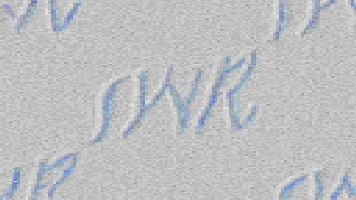 Search
Search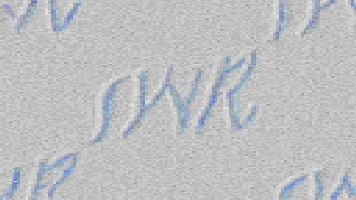 Downloads
Downloads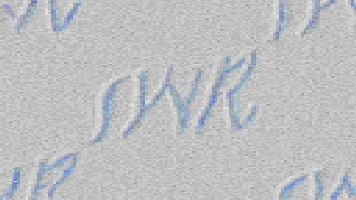 Solutions
Solutions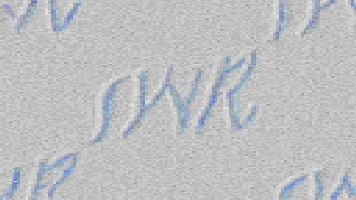 Contact
Contact
About System Wide Resources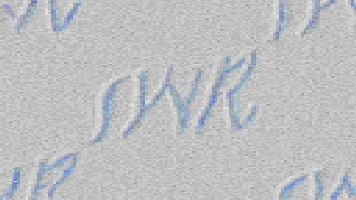 Services
Services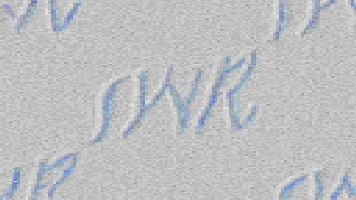 Products
Products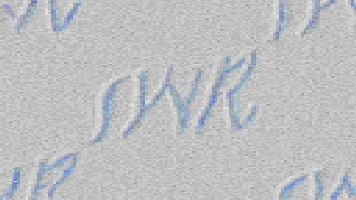 Training
Training
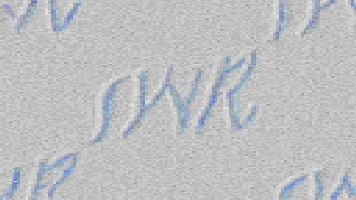 |
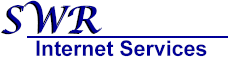
Please direct comments to
webmaster@S-W-R.com
© Copyright 1999 System Wide Resources, Inc.
All rights reserved. Reproduction or copying of images is prohibited.
|
![]() Search
Search![]() Downloads
Downloads![]() Solutions
Solutions![]() Contact
Contact![]() Services
Services![]() Products
Products![]() Training
Training![]()